Banking Info - Check Details Tab
This tab allows users to determine the look of checks.
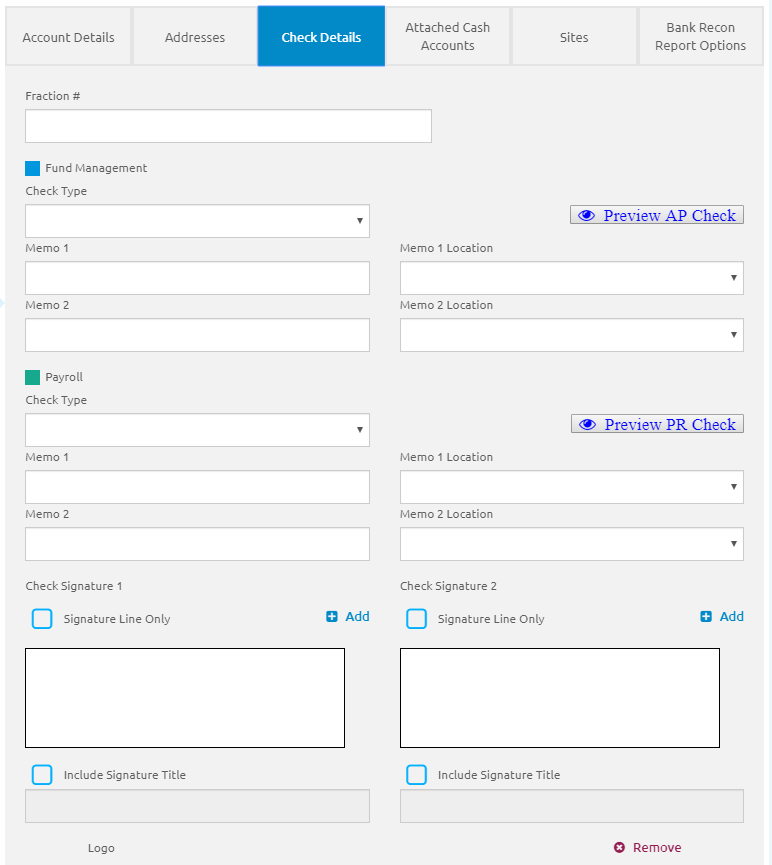
- Enter the information provided by your bank in the Fraction # field as the routing number, either as a fraction or in a text string.
Fund Management
- Select the type from the Check Type drop-down list. This is required for any bank account that is used for printing checks.
- Enter a memo note in the Memo 1 field. This is optional.
- If a memo is entered, select a memo location from the Memo 1 Location drop-down list.
- Enter a memo note in the Memo 2 field. This is optional.
- If a memo is entered, select a memo location from the Memo 2 Location drop-down list.
- Click the
 button to view an example of the check.
button to view an example of the check.
Payroll
- Select the type from the Check Type drop-down list. This is required for any bank account that is used for printing checks.
- Enter a memo note in the Memo 1 field. This is optional.
- If a memo is entered, select a memo location from the Memo 1 Location drop-down list.
- Enter a memo note in the Memo 2 field. This is optional.
- If a memo is entered, select a memo location from the Memo 2 Location drop-down list.
- Click the
 button to view an example of the check.
button to view an example of the check.
Signatures and Logo
Two signatures can be added in the Check Signature 1 and Check Signature 2 sections, and one logo in the Logo section so they can be printed on checks. These are all optional.
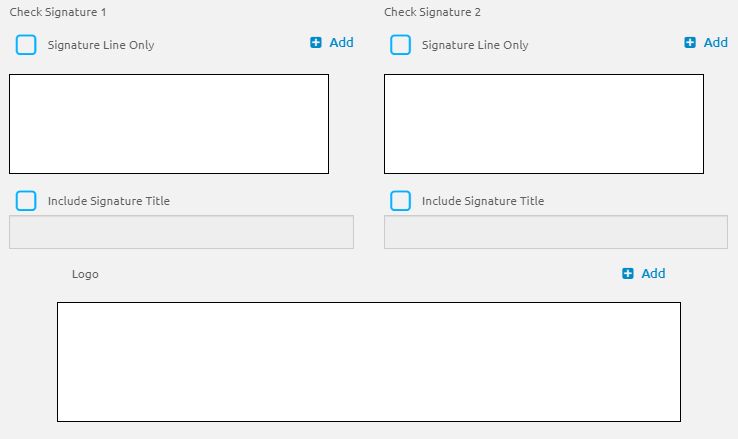
- Click the
.png) link to add an image of a Signature to be displayed on the check.
link to add an image of a Signature to be displayed on the check.- Browse to find the location of the file (.gif, .jpg, .jpeg, .png, .htm, .html, .dib, .mrw, .svg, .tif, .dds, .wdp, .emf, .ico and .wmf are all acceptable formats) and click the
 button to upload it.
button to upload it.
- Browse to find the location of the file (.gif, .jpg, .jpeg, .png, .htm, .html, .dib, .mrw, .svg, .tif, .dds, .wdp, .emf, .ico and .wmf are all acceptable formats) and click the
- Check the Signature Line Only box to only display the signature line on the check (without an image). The option to upload an image will disappear.
- Check the Include Signature Title box to print the title of the person’s signature on the check.
- If this box is checked, enter the title in the Include Signature Title field.
- Click the
.png) link to add a Logo to be displayed on the check.
link to add a Logo to be displayed on the check.- Browse to find the location of the file (.gif, .jpg, .jpeg, .png, .htm, .html, .dib, .mrw, .svg, .tif, .dds, .wdp, .emf, .ico and .wmf are all acceptable formats) and click the
 button to upload it.
button to upload it.
- Browse to find the location of the file (.gif, .jpg, .jpeg, .png, .htm, .html, .dib, .mrw, .svg, .tif, .dds, .wdp, .emf, .ico and .wmf are all acceptable formats) and click the
- Click the
 button.
button.
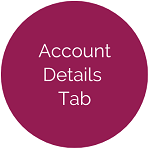
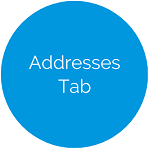
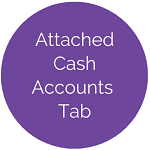
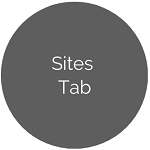
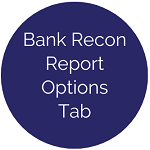
©2021 | EMS LINQ, Inc.
School LINQ Help, updated 01/2021